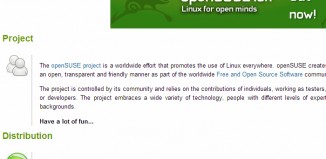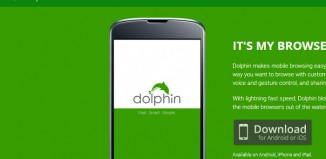There’s some good things and some bad things to say about Pepper Flash. It runs the typical Flash applications just like Adobe Flash does. It runs efficiently so you don’t ever really have to think about it. It runs, that is, unless you’re using applications that don’t recognized Pepper and so won’t work on your Mac or PC. Starting with Chrome 21, you’ve got Pepper Flash. If you’ve got apps that won’t use it, you’ve got to disable it and use the Adobe Flash from your O/S.
Blame Google if you will for this innovation, but Pepper came about because of a collaboration between Adobe and Google to reduce the need for a standalone program on the O/S. The first steps of Pepper are the first steps toward a seamless integration of browser and O/S implementation during use… like it or not.
If It Doesn’t Work Across the Board, How Can It Be Good?
Pepper might not be a plugin that has 100% implementation, but it does carry with it come advantages that are worth considering. At the top of the list is the fact that this program is supposed to more secure than Adobe is. That’s great if you’re using a fairly modern PC that has the speed capabilities to handle the plugin and the media you’re attempting to view. Older PCs, however, tend to struggle with Pepper and that can create problems.
From a running standpoint, the Flash does seem to work a little quicker when using Pepper within Chrome than it does if you’re using the Adobe version from your O/S. Maybe it was just in perception only, but the stability of the entire experience was a little better, which made the full UX better from and end user perspective. It’s also super easy to disable if you wish, and that’s a benefit for many too.
So You Need To Disable Pepper…
Whether it is because of personal preferences, apps that don’t recognize the plugin, or you’ve got an ancient PC that won’t even accept a newer version of Adobe’s Flash, then disabling Pepper becomes the priority. Here’s how you can make that happen in just a couple of clicks.
1. Go into the plugins page for your Chrome browser. Type in chrome://plugins into the URL address bar.
2. Hit the + box next to Details on the far right of the screen in the Plugins bar.
3. Find Flash. You could have 3 or more files in this section.
4. Look for the Shockwave Flash version that has “PepperFlash” in its location.
5. Click the “Disable” link.
6. Close and restart Chrome.
Once you’ve taken these steps, you won’t have to worry about Pepper any more. As with any new programming, it takes time for 100% implementation to occur, so you may need to take these steps now. In the future, however, PepperFlash could be the upgrade the internet has been wanting to make interacting with each other in a faster way that is much more fun.