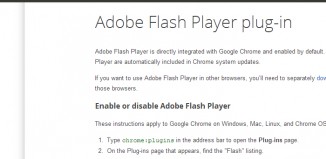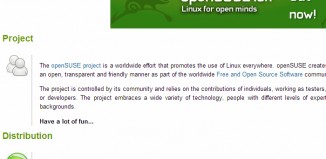Having mobile tech is awesome for portable productivity, but every so often you can run into a snag. One of those common snags that people face every day is the fact that Adobe Flash isn’t necessarily enabled on their Android tablet. That means when the Dolphin browser is used to access the internet, you’re just going to get a frustrating error that says you need to install Flash. You might get the little sad puzzle piece too.
Is there a way that this can be fixed?
The Problem Is the Lack of Adobe Support
The reason why Flash and Android aren’t the best of friends is because Adobe stopped supporting Flash content on Android devices that are 4.1+. Before getting rid of Dolphin for something else, however, it is possible to get Flash support within the browser itself instead. You must manually enable Flash support from within the browser. Dolphin Jetpack will then work to stabilize the viewed content that requires Flash.
The first thing you’ve got to do is install the Flash Player app onto your device. That can be done in a couple minutes and just put that exact thought into a search string: Flash Player app for Android. Once you’ve installed that, you simply go to the Settings command in Dolphin. Select “Web Content,” and then select “Flash Player.” Then you’re ready to use the Jetpack plugin.
But I Did This And I Got an Error! What Gives?
So not every Android device actually allows for you to enable the Flash settings within the Dolphin browser, even though it says that it does. You can go through the above steps, attempt to enable Flash, and you’ll get an error message that says Flash can’t work on devices such as yours. If that’s you, then you need to go deal with the root access on your device.
What you’ve got to do is delete the setting’s preferences file that Dolphin uses. When this happens, you’ll force Dolphin to recreate the file with the default values. That means you’ll also have to go back and reset all of your personal preferences, but there’s a good chance that you’ll have the ability to access Adobe Flash through Dolphin once again.
And here’s a final tip for consideration: Adobe offers archived versions of Flash to download on their website. Go into the Android 4.0 archives and make sure that you’re downloading the version that was created to be compatible with your device. When you do that, you’ll automatically activate Jetpack and get all the Flash content you love from the browser without having to download zillions of apps to be productive.