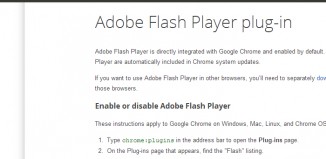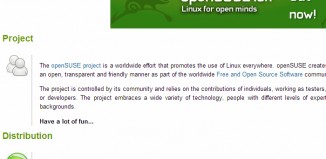You’re in the middle of a status update on your favorite social media site and then BOOM! It happens faster than you can blink. Your browser freezes up and you get that yellow drop-down message of death: Shockwave has crashed on you. Why does this happen so often and especially when you’re using Chrome? Is there any way to fix it?
The Problem is the Relationship With Adobe Flash
Unlike other web browsers, Google Chrome and Adobe flash would never be considered BFFs. When using Flash, you’re subjecting yourself to slow downs and crashes that can leave you so annoyed that you’d be willing to stop using all Google products forever. It happens because Chrome calls upon the internal installation of Flash within its browser, whereas the other browsers call upon the installation of the operating system.
On a good day, you can’t tell the difference. The problem starts when Chrome tries to use both installations of Flash that are on your system. Yeah that’s right… Chrome has Flash and your O/S has Flash and when both are used, you don’t get supersonic speed. You get a locked-up internet browser that crashes all of your active windows.
How Can This Get Fixed?
It’s important to note that the Shockwave warning you get doesn’t have anything to do with the Shockwave program. The resolution of this problem is pretty simple. You just need to get into the plugin settings for Chrome and disable the browser’s internal installation of Flash manually. It’s very important that you disable the AppData folder one and not the installation that acts as the one for the O/S.
Once you’ve done this, then you just need to close your browser windows. Don’t refresh the closed tabs if you get the option when you restart Chrome. From there, all you’ve got to do is resume your normal browsing and it should happen in real-time for you.
Are there any consequences to this action? The only real problem that you’ll have is that you’ll need to manually check for updates of Flash because the browser won’t automatically update.
What About Software Conflicts?
The other issue with this Shockwave error is that sometimes software or malware can make Chrome conflict with your computer. You can check if this is going on by going to the Chrome conflicts page [chrome://conflicts] to see if you’ve got any warnings going on. Update the software as necessary, remove the malware, and you should be set. Worst case scenario? Turn off your O/S Flash anyway and see what happens.
The Shockwave crash can be pretty irritating, but it can also be fixed in just a couple minutes. Now stop being annoyed and get back to being productive.